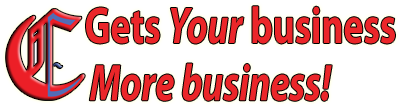Adding Images With Impact To Your Posts

Using images anywhere on your website can be expensive. No I don't mean buying the rights. I'm talking about just going to google and finding a picture that looks good. When copyright violations can cost you as much as $10,000 per instance, buying rights is a real bargain.
What is “Royalty Free?”
Actors and artists make money from royalties, or payment for the use of their work. Royalty free means you pay once for the right to use the work as many times as you like. That's why I get royalty free images because it's a bigger bang for my buck.
What image to get
The ideal image for a post is something that is not just related to the post, but helps describe it visually. After all when you post to social media, the image is the first thing that gets attention and builds interest. If you “bait and switch” people with click bait images that have nothing to do with your post, it won’t be long before people just stop clicking. You don’t want to be known as the blogger who cries wolf!
Where to get images
First you need a source for a variety of high quality images. Here's the source I use. There are others but I always find what I'm looking for there.
Get large size images
Having large high resolution images gives you greater value from the images you buy rights to use as assets. You can always reduce the size of an image. Scaling an image up causes noticeable loss in quality on all but vector files.
Why pay more for large 300dpi images? Because you may find that great image (or part) that you want to carry over to a print campaign. Printing low resolution images yields low quality results. You never know what image or part will become useful in the future.
You will eventually have a library of images you can pull from. When you buy royalty free rights for an image, YOU can use it (or parts of) as many times as you like on your sites. Breaking out parts of the images to create your own distinct images allows you to stand out from the crowd.
You need image editing software
The benchmark in editing images is Adobe's Photoshop. Adobe has a monthly plan ($20/mo) for the latest version. That gives you full access to the powerful tools out now and when new ones are added.
If your budget is too tight for the monthly fee and you can accept not having all the latest tools, Adobe has an outdated version (they no longer support) of their creative suite 2 you may still be able to get for free.
Now that you have a source for images and a means to edit them, here's how to add punch to your posts with images.
Write your post
Don't waste your creativity on finding an awesome image for what turns out to be a mediocre post. Craft the post and then find the picture that completes the thought. That way your audience won't be disappointed or feel baited and switched when they read your post.
Pick your image
You may find that perfect image ready to go. It can happen. Many times, I find images that I can put together or change backgrounds to make the exact statement I want.
Steps to get it done
 Best case, you found the perfect image. All you need to do is open the image in the editing software, change the size of the image down (500-800px high or wide is good for website use), making sure Scale Styles and Constrain Proportions are checked. Then pick save as. That's critical, that you pick save as. Because you're going to change the file name to be something descriptive and include the size. You're also going to be changing the file format.
Best case, you found the perfect image. All you need to do is open the image in the editing software, change the size of the image down (500-800px high or wide is good for website use), making sure Scale Styles and Constrain Proportions are checked. Then pick save as. That's critical, that you pick save as. Because you're going to change the file name to be something descriptive and include the size. You're also going to be changing the file format.
What file format?
![]() It depends on the type of image and the background. If you want the image to appear as floating with no border (and it already has a transparent background), .png is what you'd use. If it's just the image you want and file size is the only concern .jpg is the way to go. In fact, .jpg is what the majority of your images will likely be.
It depends on the type of image and the background. If you want the image to appear as floating with no border (and it already has a transparent background), .png is what you'd use. If it's just the image you want and file size is the only concern .jpg is the way to go. In fact, .jpg is what the majority of your images will likely be.
That's all fine and dandy for the image that works “as is.” So what if you have an image that has the perfect element that will work but also has something else that you just don't want? That's when you dig in and do some surgery on the image.
Now this is a little too in depth for a post. Specifically because you have to understand what processes you can use and which works best for the given situation. Don't get scared. It becomes second nature once you learn and you'll get plenty of practice to stay sharp.
Want to learn more about using photoshop to create the perfect images for your site? Here's a class that will show you just what you need to know without all the stuff you don't. Check out My Photoshop Critical Skills Training
Rob Calhoun
Latest posts by Rob Calhoun (see all)
- Fresh Content: Updating Blog Posts Do's & Don'ts - January 23, 2020
- List Hygiene Gone Wild - July 1, 2019
- What Domino's Knows About Lead Generation - February 5, 2019
- Don’t Try To Bury Bad Customer Reviews - August 18, 2017
- More Important Than Money - November 3, 2016